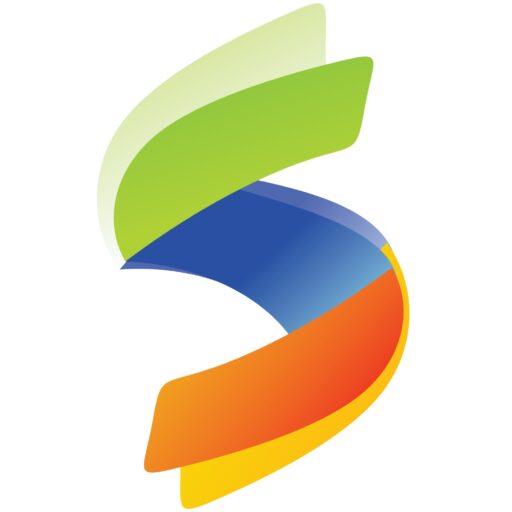Dedicated Customer Care Support
We at SymBios see ourselves as your service partners rather than vendors. We are acutely conscious of just how critical our services are, to you and your business.
Therefore, we have created strong, empowered teams to take care of service provisioning as well as for the resolution of issues or faults, should you have any.
This skilled manpower in the field is dedicated to making your relationship with us a smooth and efficient one. Both the service deliveries as well as the customer care teams are backed up by a strong central presence to enable seamless coordination. This is a fact that on occasion, even the world’s best technologies do fail. In such an eventuality, our focus is on quickly and accurately identifying the source of the problem, and updating you with an estimate on the time to restore service. The focus is on creating a system that allows us to reach out to you, rather than you needing to call in to us.
We deeply value your service. To reach us, we welcome you to use any of the available methods below. You may also check our Frequently Asked Support Questions(FASQs) as you proceed.
Ans: Internet can stop working due to many reasons. Some probable reasons include
i. The link/server is down from our end
ii. There is a fiber cut either to your home or of an area or of the main area
iii. It can be due to some technical issue at your end such as router damage/adapter damage/or the wires are not properly plugged in.
Ans: You can check the light indications of the router and if LOS (Loss of signal) is blinking red that indicates a fiber cut. However, sometimes the LOS might not indicate anything even if there is a fiber cut. Therefore, it is best to call customer care to make sure your issue is identified and rectified on time.
Ans:
1. Check router power is on
2. Check if all the cables are plugged in properly.
3. Check the light indications of the router.
4. Restart the router, wait for 4-5 mins to test the connection
5. If nothing works, call SymBios customer care for assistance.
Ans: You have complete control to change your WiFi password. Here are the steps:
1. Connect your device to the WiFi
2. Open a browser, type 192.168.1.1 on the address bar
3. A login page should appear. Log in with the username as provided with the router
4. You will be redirected to the router dashboard. Click on network, then click on WLAN, then on WLAN security, and then go to pre-shared key and type your new WiFi password, after that click apply to save the changes.
II. If the router is a dual band router, follow the below instructions:
1.Open a browser and type 192.168.1.1 in the address bar and login to the router.
2.Choose Network from the menu and select WLAN 2.4G.
3.Enter your WiFi password in the WPA Pre-Shared Key field.
4.Click Apply to save the changes.
III. If the router is a Syrotech router, follow the below instructions:
1.Open a browser and type 192.168.1.1 / 192.168.0.1 in the address bar and login to the router.
2.Choose Network from the menu and select WLAN – WLAN Security.
3.Enter your WiFi password in the WPA Pre-Shared Key field.
4.Click Apply to save the changes.
You may alternatively contact our Customer Care to guide you through the steps.
Ans:
1.Weather and natural disasters.
2.Intentional damage.
3.Construction work.
4.Fire.
5.Wild Animals.
6. Power department work.
Phone
Give us a Call on the following numbers
1 800 120 9737 (toll free)
+91 3862 232 468
Online Form
Use the online form to send us a message
[email protected]
(For technical issues)
[email protected]
(For billing issues)
[email protected]
(For general enquires)
Chat
Click on the box on the footer below to initiate the chat.
If we are offline, leave a message and we will get back to you!